2019-2020 General Catalog [ARCHIVED CATALOG–FOR INFORMATION ONLY]
2019-2020 General Catalog |
|
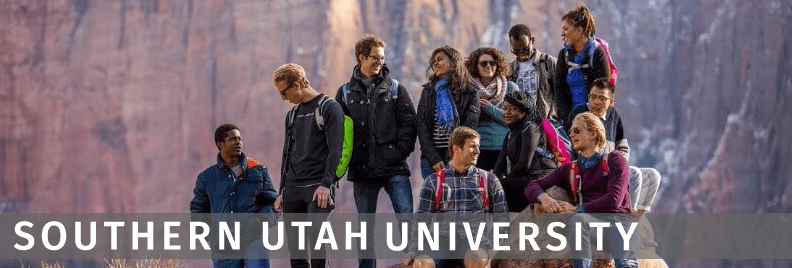
Welcome to SUU’s Online Catalog
The online catalog is your comprehensive resource for information about courses, majors, minors, and the degree programs offered at SUU. The sections of the catalog covering academic policies and graduation requirements are designed to help you navigate your journey as an undergraduate or graduate student at SUU. The My Catalog feature allows you to personalize the catalog to best suit your needs. In addition, the link to Degree Works information helps you better plan your schedule as you work with your Student Success Advisor each semester.
The keyword and advanced search function on the top left of the homepage has been designed to make it easy for you to seek out information anywhere in the catalog website. The Catalog FAQs also contain links to sections of the catalog students most often seek. And, should you need to print a page from the catalog, you will see the “Print-Friendly Page” icon on the top right side of each webpage next to the Help button. You will also be able to bookmark webpages you regularly visit in the catalog.
While we strive for accuracy in our 2019-2020 Catalog, we also recognize there may still be errors you find. Please e-mail catalog@suu.edu with any corrections or comments you may have. Thank you.
Common Icon Guide
As you explore the catalog, keep an eye out for several common icons that appear. Listed below are examples of icons you will find through the catalog and their use:
 |
The Print Degree Planner icon will be located in the upper right of all Programs. Clicking this icon will open a printable version of the program you are viewing. The form is meant to be printed and hand-written upon to help guide you through your academic journey. |
 |
The Add to Catalog icon will be located in the upper right corner of all Programs, Courses, Colleges, and Departments. My Catalog is a tool for you to use to create a personalized catalog of areas that are of particular interest to you. Click this icon to add an item to your personal catalog and you can manage your portfolio by selecting “My Catalog” from the navigation. |
 |
The Print-Friendly icon allows you to print the page you are currently viewing. Just click the icon and click the Print this Page link. If, for example, you are looking at a list of courses with hidden information behind links, you’ll be given the opportunity to open all the links so the print includes the course descriptions rather than just the course titles. All you would need to do is click the Expand All Courses link before printing. |
 |
Each page is also equipped with a Help icon. This Help icon, when clicked, will give you information on a variety of topics regarding the catalog you are viewing. |
|